When you purchase through links on our site, we may earn an affiliate commission. This doesn’t affect our editorial independence.
If your laptop crawls or lags when you start it, there is a special booting option called “Safe Mode” which lets you track and fix the problem slowing down your PC. Safe Mode gives you the tools to fix them yourself. It’s like having a repair kit built right into your computer.
What to Know About Safe Mode
Safe Mode is akin to fixing your PC on life support while troubleshooting it. It loads only the essential files and drivers needed to run, leaving out graphics and unnecessary startup programs. It activates only the core system. This makes it super helpful for:
Safe Mode helps you strip down your PC to the basics to figure out the underlying issue.
- Detecting malware (since many viruses won’t activate in Safe Mode)
- Fixing driver conflicts (like when an update messes things up)
- Diagnosing crashes or blue screens (so you can find the culprit)
If your computer runs fine in Safe Mode but not in normal mode, that’s a big clue. It indicates that the problem isn’t with Windows itself but with something else.
The Different Types of Safe Mode
Not all Safe Modes are the same. You’ve got a few options depending on what you need.
1. Standard Safe_Mode
The Standard safe_mode loads the absolute basics—no internet, no extra software.
It is best for general troubleshooting, virus removal, or fixing driver issues.
2. Safe_Mode with Networking
This is the same as above, but with internet access.
It’s best to download drivers, update, or look up fixes online.
Important: If you use a Microsoft account, you’ll need this mode to log in (since it requires the internet to verify your account).
3. Safe_Mode with Command Prompt
What it does is dump the usual desktop for the Command Prompt (a text-based interface).
This is suitable for IT professionals who need to run advanced commands.
Differences Between Normal Mode and Safe_Mode:
- Normal mode loads everything while safe mode loads only the essentials.
- Normal mode loads full resolution graphics & colours while safe mode loads only basic Video Graphics Array or VGA (low-res, 16 colours).
- Standard mode uses regular files while safe_mode uses a toned-down version of PC files.
- Appearance looks modern in standard mode, while safe mode has the words “Safe Mode” displayed in the corners.
How to Activate Safe_Mode in Windows 10 & 11
Getting into safe mode seamlessly depends on how well your PC cooperates. There are three main primary modes to boot into safe mode:
Method 1: From Settings (If Windows Boots Normally)
- Open Settings (Press `Win + I`).
- Go to System > Recovery (or Update & Security > Recovery in Win 10).

Credit: Techpolyp.com
3. Under Advanced startup, click Restart now.
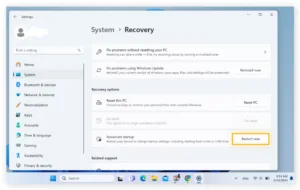
Credit: Techpolyp.com
4. Once reboot is complete, click Troubleshoot > Advanced Options > Startup Settings > Restart.
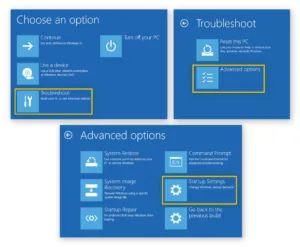
Credit: Techpolyp.com
5. Select F4 or option 4 for Safe_Mode.
- Select F5 or option 5 for Safe_Mode with Networking.
- Click F6 or option 6 to activate safe mode with command prompt.
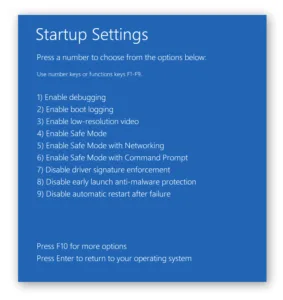
Credit: Techpolyp.com
Method 2: How to Activate Safe_Mode from the Sign-In Screen
- On the login screen, hold Shift and click Power > Restart.
- Follow the steps above after reboot (Troubleshoot > Advanced Options, etc.).
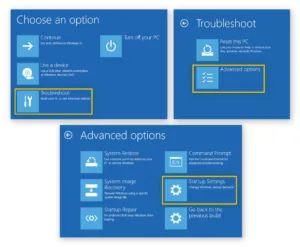
Credit: Techpolyp.com
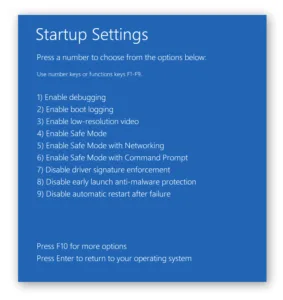
Credit: Techpolyp.com
Method 3: If Your PC isn’t Responding or is Showing a Black Screen (If Windows Won’t Start at all)
Sometimes your PC may not be responding or may be displaying a blank screen. If such case, you’ll need to force it into safe mode:
- Click the power button and hold it for 10 seconds to shut down.
- Turn it back on, then force shut down again as soon as Windows starts loading.
- Turn the PC on and off three 3 times, and on the fourth boot, you’ll enter Windows Recovery Environment (WinRE).
- Once there go to Troubleshoot > Advanced Options > Startup Settings > Restart.
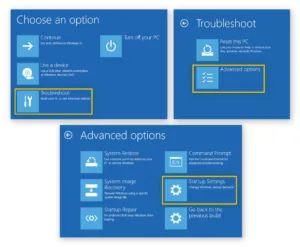
Credit: Techpolyp.com
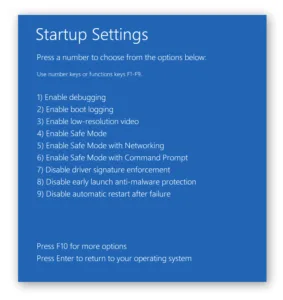
Credit: Techpolyp.com
Check Out Our Previous Posts:
How to Exit Safe Mode
You’ll want to return to normal mode once you’ve fixed your PC’s issue. Here’s how:
The Easy Way:
- Just click Start > Power > Restart.
If that method doesn’t work:
- Click Ctrl + Shift + Esc. This will open the task manager.
- Select File> Run new task, type `msconfig`, and click Enter.
- Go to the boot tab and click to unselect “Safe boot.”
- Click Apply > OK, then restart.
Safe_mode is a potent yet rarely used Windows troubleshooting tool. It is incredibly effective for detecting malware, fixing driver problems, and diagnosing other PC issues.

 but costs like $180 when you can get similar functionality for $50 elsewhere. Math doesn't add up unless you really value that smooth experience. ### **Amazon Fire TV Stick: Cheap and Pushy** Amazon's Fire TV devices cost practically nothing and work surprisingly well for the price. The catch? Amazon really, really wants you to watch Prime Video and buy stuff from them. The interface pushes Amazon content constantly. **Streaming Device Comparison for TV Watchers** includes Fire TV because it's so cheap that even if you hate it, you're not out much money. The 4K Max version actually performs well and costs less than lunch at a decent restaurant. Just be prepared for Amazon to advertise their shows on your home screen forever. You can't turn it off completely, which is annoying but not deal-breaking for most people. ## **When Streaming Device Comparison for TV Watchers Gets Complicated** Google Chromecast used to be simple - just cast stuff from your phone. Now they make Chromecast with Google TV that has its own interface and remote. It's fine but Google has a habit of discontinuing products randomly, so buyer beware. NVIDIA Shield TV costs a fortune but it's basically a gaming console that also streams. Overkill for most people but if you want to play Android games on your TV, it's the only real option. ### **Gaming Features in Streaming Device Comparison for TV Watchers** Some streaming devices let you play games, which sounds cool until you realize mobile games on a big screen aren't that exciting. Apple TV has the best game selection but you need a separate controller. Fire TV has games but they're mostly terrible. If gaming matters to you, just buy a real gaming console instead. PlayStation and Xbox stream everything these days anyway. ### **Remote Control Situations That'll Drive You Nuts** Every streaming device comes with a different remote that works differently. Roku remotes are simple and reliable. Apple TV remotes are fancy but weird. Fire TV remotes work fine but feel cheap. Some devices let you use your phone as a remote, which is great until your phone battery dies or you can't find it. Physical remotes are still necessary backups. ## **Making the Right Choice Without Regrets** **Streaming Device Comparison for TV Watchers** ultimately depends on your specific situation. Got an old TV that's slow? Any modern streaming device will feel like an upgrade. Already have a decent smart TV? Maybe wait until it starts acting up before spending money. Budget matters too. Spending $30 on a basic device makes sense if you're just trying to get Netflix working again. Spending $180 on premium features only makes sense if you actually use those features regularly. The good news is that most **Streaming Device Comparison for TV Watchers** scenarios end up working fine regardless of which option you pick. Modern streaming devices are pretty reliable, and the differences between them are smaller than the marketing departments want you to believe.](https://techpolyp.com/wp-content/uploads/2025/06/portrait-daughter-father-having-fun-together-playing-with-digital-tablet-home-218x150.jpg)





