When you purchase through links on our site, we may earn an affiliate commission. This doesn’t affect our editorial independence.
Imagine you’re streaming an interesting show show, or having an important Zoom call; when suddenly, your home internet connection breaks. Seeing the buffering wheel display showing a broken connection can often feel frustrating.
The good news? Most home internet problems aren’t as complicated as they seem. Experts say that most internet difficulties can be resolved without ever contacting your ISP (Internet Service Provider). Most homes experience at least five internet issues each month. Each of these incidences can last approximately 30 minutes. This results in a lot of wasted time if you don’t know how to resolve the problem.
This tutorial will walk you through simple, step-by-step ways to fix the most frequent home internet issues. If you are experiencing slow internet speeds, network hiccups, or a complete connection outage.
First, Figure Out What Kind of Home Internet Problem You’re Dealing With
Not all internet issues are the same. However, yours likely falls into one of these three categories:
1. Complete Outage – Nothing is working
2. Intermittent Connection – It is unstable. It works at times and then stops working.
3. Slow Speeds – Opening pages and downloading files take longer than usual.
Each of the listed three problems has different causes, so let’s break them down.
How Your Home Internet Works (Simplified)
Before we dive into fixes, here’s a quick non-technical breakdown of your home network:
- Modem – The box that connects your house to your ISP (Comcast, Spectrum, etc.). Think of it as the “front door” to the internet.
- Router – Takes that internet signal and broadcasts it wirelessly (Wi-Fi) or through Ethernet cables. Some homes have a combo modem/router (called a “gateway”).
- Devices – Everything that connects: phones, laptops, smart TVs, gaming consoles, even your fridge (if it’s “smart“).
Why does this matter? Because if you can pinpoint where the problem is (modem, router, or a single device), you’ll know how to fix it.
Step 1: Is It Your Internet—or Just Your Device?
Before you conclude, do this quick check:
1. Test multiple devices – If your laptop won’t load anything but your phone works fine, the issue is likely that one device (not your internet).
- Look at the modem/router lights, the green light is good.
- Blinking red/orange? Problem.
- No lights at all? Check the power cable.
- Check for outages – Visit [Downdetector](https://downdetector.com) or your ISP’s app to see if others in your area are having issues.
Pro Tip: If you call your ISP, their automated system often reports outages before a human does.
Step 2: Turn your Devices Off and On Again” (But Do It RIGHT)
Yes, it’s a cliché—but rebooting your modem/router fixes about 90% of issues. Here’s the correct way to do it.
- Unplug both modem AND router (if they’re separate).
- Wait 60 seconds (seriously—this lets the equipment fully reset).
- Plug the modem back in first and wait until all lights stabilize.
- Then plug in the router and give it 2-3 minutes to boot up.
- Reconnect your devices.
Why this works: It clears temporary glitches, resets your connection to the ISP, and often magically fixes random slowdowns.
Step 3: Why Your Home Internet May Be So Slow (And How to Speed It Up)
If your internet feels like it’s too slow, simply do the following:
1. Run a REAL Speed Test
- Visit (https://speedtest.net) or (or https://fast.com).
- Connect using Ethernet (not Wi-Fi). This offers the most accurate results.
- Compare speeds to what your ISP plan promises.
If speeds match your plan but still feel slow? You might need to upgrade.
If speeds are way lower? Time to troubleshoot.
Common Causes of Slow Home Internet
✔ Too many devices – The average home has 12+ connected gadgets (phones, tablets, smart TVs, etc.). If everyone’s streaming at once, your bandwidth gets divided.
✔ Outdated router – If your router is 5+ years old, it might not handle modern internet demands (like 4K streaming).
✔ Background apps eating bandwidth – Cloud backups, game updates, and security cameras can hog your connection.
How to Fix Home Internet Slow Speed:
- Upgrade your router.
- Don’t carry out high-bandwidth operations during peak hours.
Step 4: When Your Wi-Fi is Losing Signal
If your Wi-Fi keeps cutting out or certain spots in your house get zero signal, try these fixes:
1. Improve Router Placement.
- Don’t hide it in a closet or behind the TV.
- Elevate it (on a shelf, not the floor).
- Keep it away from microwaves, baby monitors, and fish tanks (yes, water blocks Wi-Fi!).
2. Reduce Interference
- Switch to the 5GHz band (less interference but shorter range).
- Change your Wi-Fi channel (log into your router settings and pick a less crowded one).
3. Extend Your Wi-Fi Range
- Wi-Fi extender – Cheap but can slow speeds.
- Mesh system (like Google Nest or Eero) – Best for large homes.
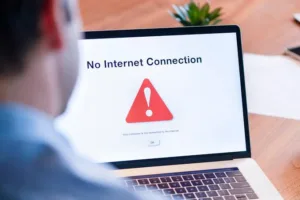
Credit: Bionic
Check Out Our Previous Posts:
Step 5: When All Else Fails (Advanced Fixes)
If the basics don’t work, try these:
1. Update Your Router’s Software
- Log into your router’s admin page (usually 192.168.1.1 in a browser).
- Check for updates under “Firmware” or “Router Update.
- Change Your DNS Servers
- Swap your ISP’s default DNS for Google (8.8.8.8) or Cloudflare (1.1.1.1).
2. Check for Wi-Fi Thieves
- If someone connects to your Wi-Fi, the connection speed may slow down.
- Change your Wi-Fi password and enable WPA3 encryption to prevent unlawful access. Enable WPA3 encryption.
Final Tip: When to Call Your ISP (Internet Service Provider)
If you’ve tried everything and your internet still won’t improve, it’s time to call your provider. Before you do:
- Note down speed test results.
- Write down when the problem happens.
- Be polite but firm—ask for higher-level tech support if needed.







