When you purchase through links on our site, we may earn an affiliate commission. This doesn’t affect our editorial independence.
If you are tired of remembering and resetting passwords, there is a new login method that saves you that hassles. Microsoft’s passwordless login lets you log in without typing a single character. Surprisingly, it is more secure than traditional passwords. Switching to this mode of login makes you free of worries about leaked credentials.
Read this guide. We’ll walk you through Microsoft’s new passwordless login options, offering you a safer and faster way to log in.
How To Enable Passwordless Login
There are two methods for enabling passwordless login for your Microsoft account.
- Microsoft Authenticator App (Very simple, notification-based login).
- Passkeys (Biometrics or PIN for next-level security).
Let’s start with the first:
1. Sign In with the Microsoft Authenticator App.
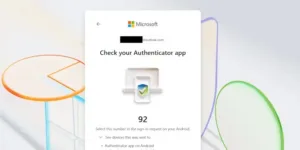
This method turns your phone into a secure login tool.
This is how it works:
1. Visit https://account.microsoft.com and enter your email.
2. Microsoft sends a notification to your phone (with the Authenticator App installed). So you don’t have to type a password.
3. Click “Send Notification.”. You’ll see a code on your screen.
4. Open the Authenticator app, enter the code, and click “Approve.”
5. If correctly done, you will be signed in.
Note: Once the setup is completed, it becomes your default login method, making future sign-ins smoother.
2. Sign In with a Passkey
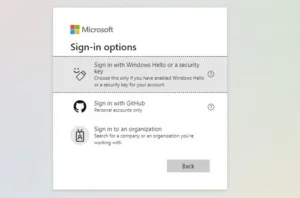
Passkeys are the future of login. They replace passwords with biometrics (fingerprint/face scan) or a PIN, stored securely on your device.
How to use a Passkey:
1. Go to the Microsoft login screen, ignore the password field and click “Other ways to sign in.”
2. Select “Passkeys.”
3. Choose your preferred passkey (like Windows Hello or a security key).
4. Authenticate with your fingerprint, face, or PIN. You will now be signed in.
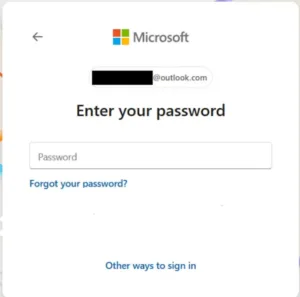
Bonus Tip: You can set up multiple passkeys (e.g., one for your laptop, one for your phone) for extra flexibility.
Check Out Our Previous Posts:
World Password Day 2025: Sophos Calls for the End of Passwords
Here’s What to Know if You’re Going Fully Passwordless
Going fully passwordless is worth the gamble. However, before doing that, you must take note of this important warning and precaution below.
- Warning: If you delete your password and lose access to your Authenticator app or passkey (say, you uninstall it accidentally), you could get locked out permanently.
- For Precaution: Keep at least one backup sign-in method (like a backup email or phone number) to recover your account if needed.
Is Passwordless Really Better?
The short answer is Yes. And here is why going passwordless is a better option:
- No passwords to hack or login credentials to worry about getting leaked.
- Faster logins (No typing, just a simple tap or scan).
- Harder to phish (Passkeys are etched to your device).
Passwordless is the way to go if you want a smoother and safer login experience. However, it’s important to ensure you have a backup plan.
We are encouraging you to try setting up the Authenticator app or a passkey today. You’ll wonder why you ever bothered with passwords.







