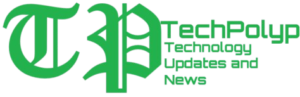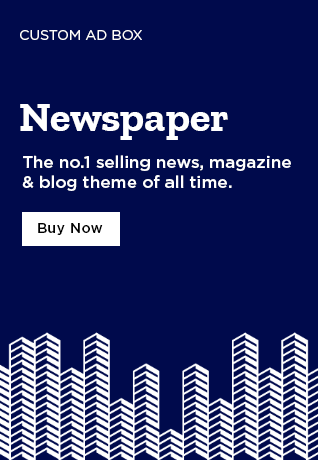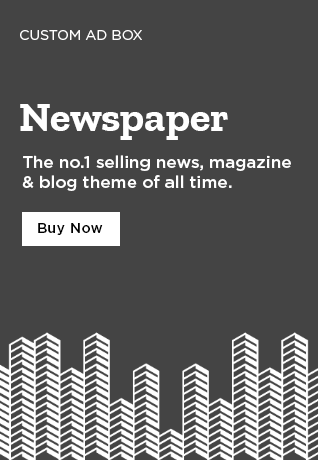Are you tired of staring at a blank email draft, Do you struggle to find the right words to express yourself in a professional or personal email? Look no further! Gemini AI, a cutting-edge AI-powered writing tool, is now integrated into Gmail to help you craft well-written, organized and effective emails with ease.
How to Use Gemini AI in Gmail
Using Gemini AI in Gmail is simple and straightforward. Here is a step-by-step guide:
Compose a new email: Open Gmail on your computer, click Compose at the top left, and start writing your email.
Activate Gemini: Click Help me write at the bottom left of the window.
Enter a prompt: Type a brief description of the email you want to write, such as “A thank you letter for my job interview” or “A birthday invitation for my 5-year-old.”
Generate a draft: Click Create, and Gemini will generate a draft email based on your prompt.
Refine your draft: If needed, use the Refine option to revise the text, formalize the tone, elaborate on details, or shorten the email.
Refining a Draft with Gemini AI
If you’ve already written a draft and want to improve it, Gemini can help with that too:
Open your draft: Compose a new email or open an existing draft.
Write your message: Type your email content.
Activate Gemini: Click Help me write at the bottom left.
Choose a refinement option: Select Polish, Formalize, Elaborate, or Shorten to refine your draft.
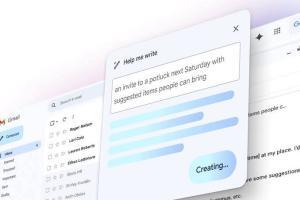
Tips for Getting the Most Out of Gemini AI
To get the best results from Gemini AI:
Be specific with your prompts to help Gemini understand your needs.
Include the recipient, topic, and tone you want to express in your prompt.
Don’t be afraid to try again if the initial draft doesn’t meet your expectations.
Conclusion
Gemini in Gmail is a game-changer for anyone struggling to write effective emails. With its AI-powered writing capabilities, Gemini helps you craft well-written, professional emails quickly and efficiently. Give it a try today and discover how Gemini can revolutionize your email writing experience!